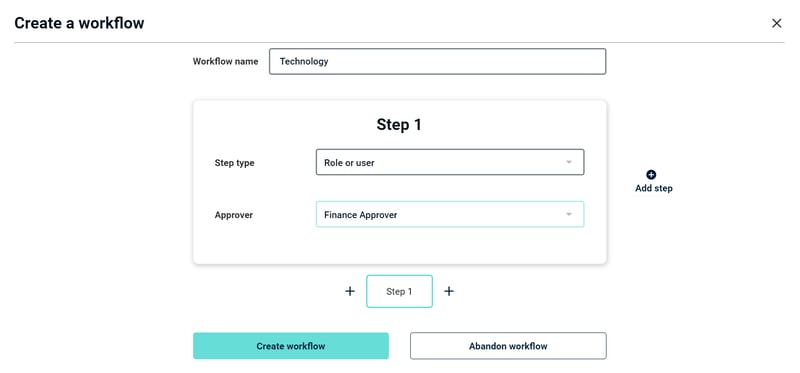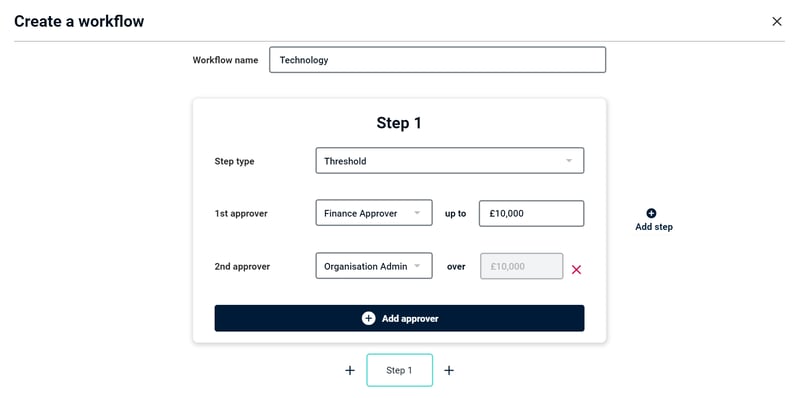Getting started with Purchasing Copilot Lite
Your journey to smarter spend starts with 3 simple steps:
-
Invite users
-
Add suppliers
-
Create approval workflows
Step 1: Add users
1. Navigate to:
Settings > Users > Invite New User
2. Fill in the user's details:
Complete the user's details, including their role.
Purchasing Copilot Lite has three different accounts with different views and permissions to suit every member of your organisation.

|
Platform Users:
|
Finance Admins:
|
Organisation Admins:
|
Users can create and submit purchase requests for approvals. |
Finance Admins can:Raise purchase requestsApprove purchase requestsManually assign requests to approval workflowsConfigure custom fields |
Org Admins can:Raise purchase requestsApprove purchase requestsManually assign requests to approval workflowsConfigure custom fieldsConfigure automated approval workflowsInvite new users to the platform |
3. Invite the user(s)
Users will be sent an invite link by email to set up their account.
Step 2: Add suppliers
1. Navigate to:
Settings > Supplier Management > Add New Supplier
2. Fill in the supplier's details:
Complete the supplier's details, including whether the supplier is business-critical or non-critical.
Business-critical suppliers are those who provide services which are essential to the everyday running of your business e.g. your office space rent, AWS, or your CRM.
3. Add the supplier
Step 3: Create approval workflows
1. Navigate to:
Settings > Smart Approvals > Create New Workflow
2. Name your workflow
Create a name for your workflow. This will indicate when this approval flow will be used. For example, the name could be 'Technology' or a department like Marketing.
3. Create the workflow steps:
Create the steps of your approval workflow. These steps can either be assigned directly to one role or approver, or you can set up conditional threshold-based assignments.